Branches are shops or offices where an organization has operations. An admin can add as many branches as possible depending on their business needs.
To add a branch, follow these steps;
Navigate to “Manage Branches” and select “Add Branch”
From here the user can see a list of outlets they have added and be able to add a outlet. |
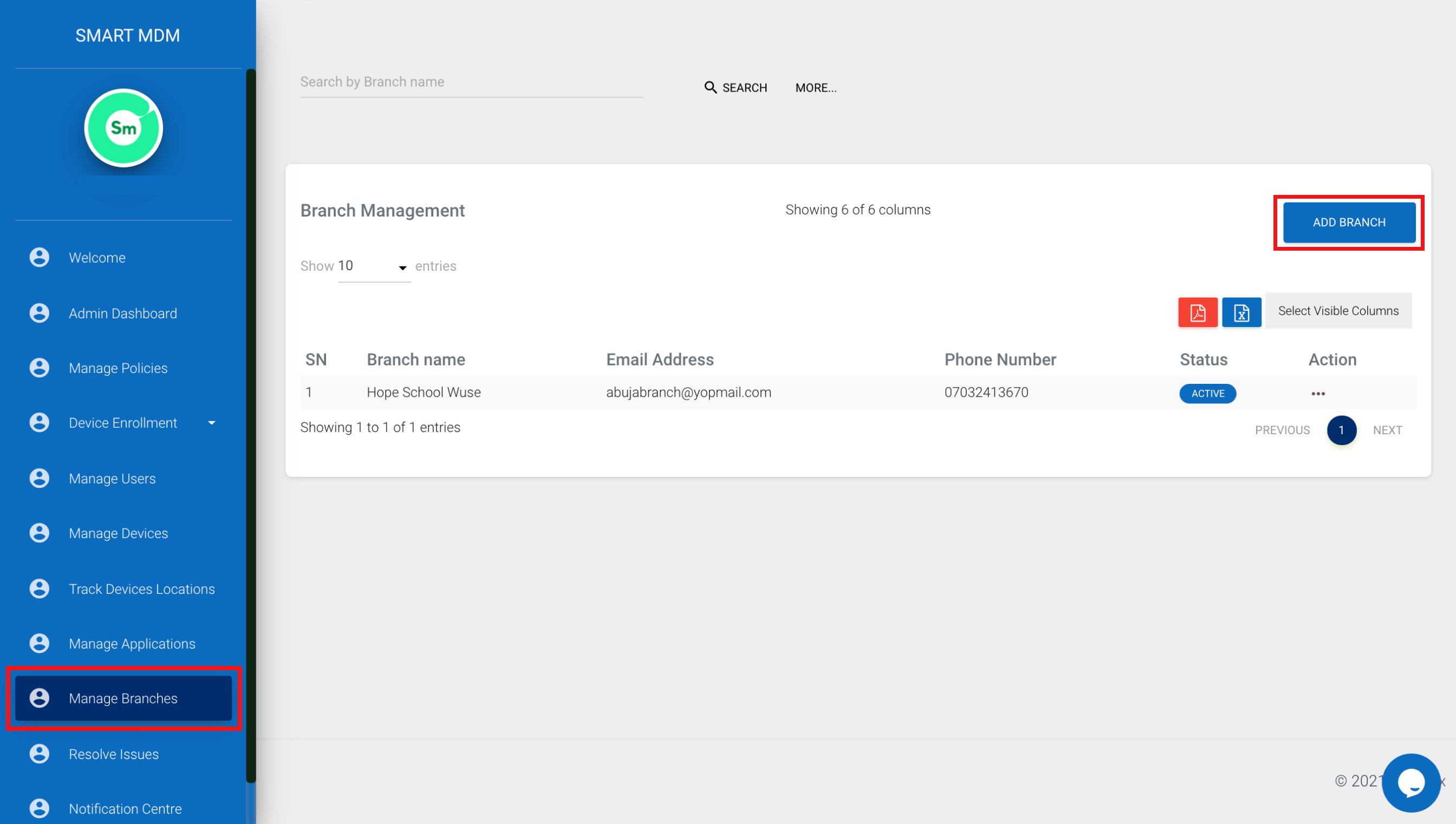
Fig. 1 - View the list of available branches
2. Select “Add branch”
The user is able to create either a single outlet or multiple branches with the bulk template. |
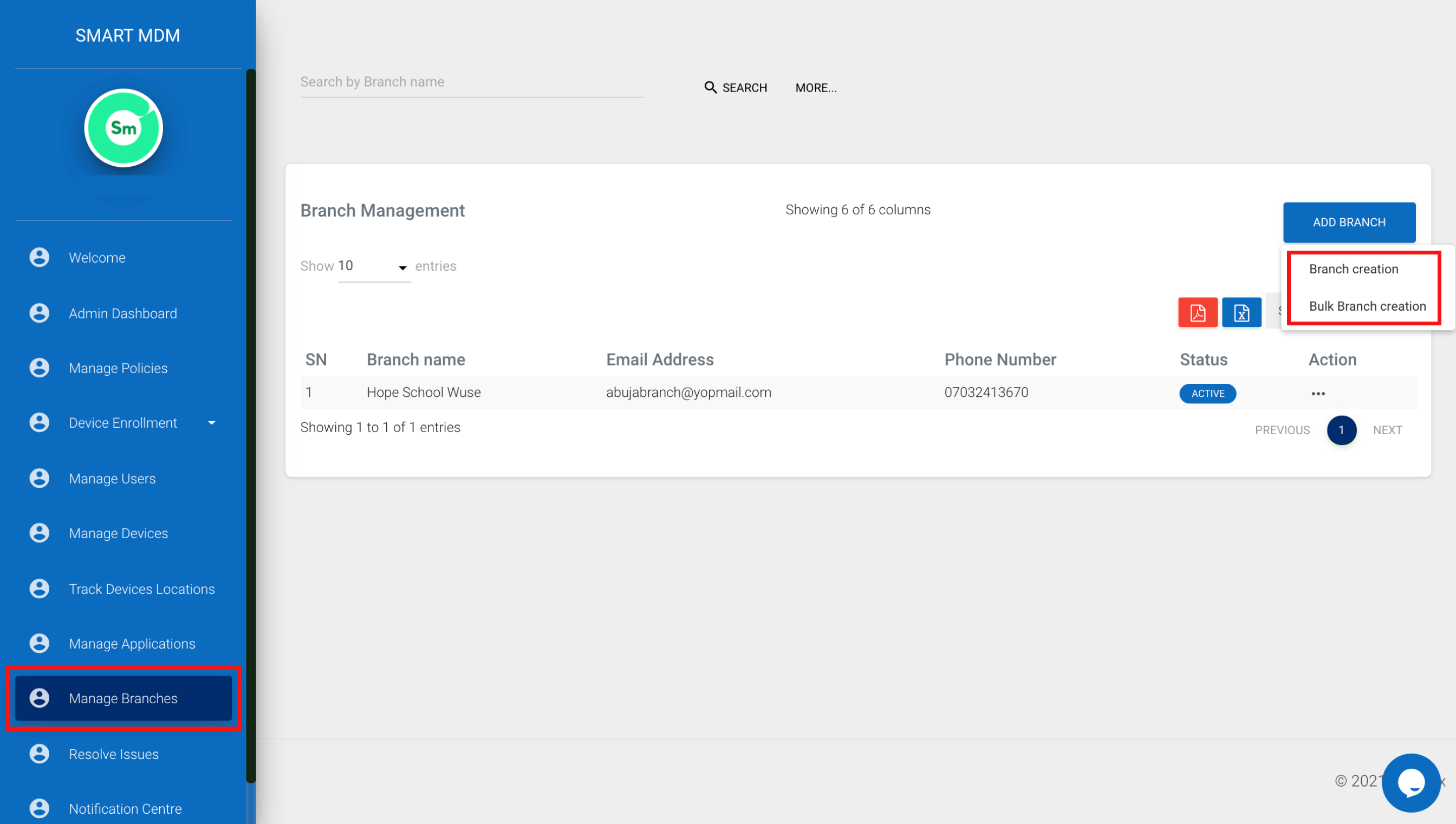
Fig. 2 - Select the “Add branch” option
3. Fill out the fields of the form
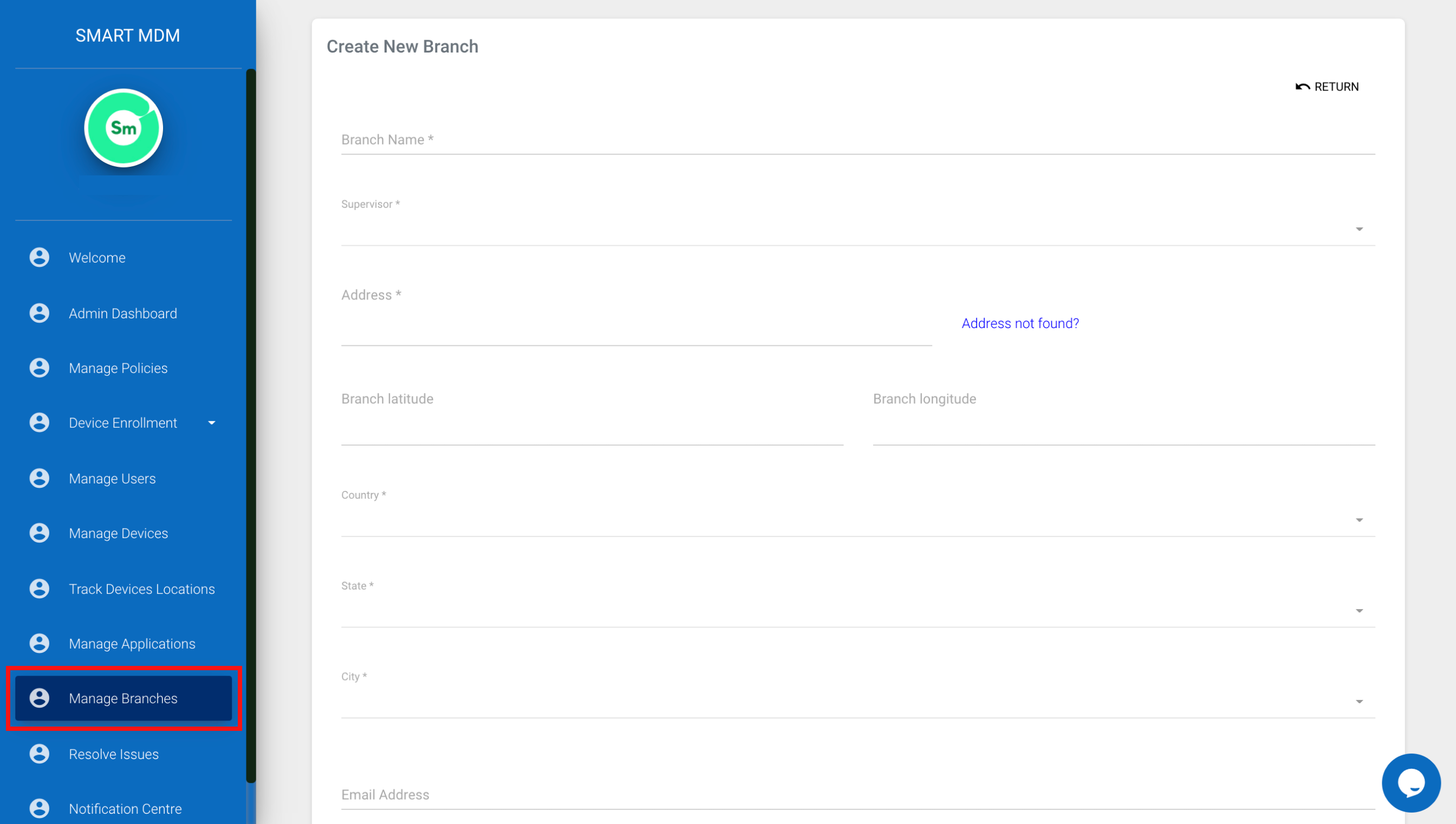
Fig. 3 - Fill out the form
To create multiple branches using the bulk branch creation form, follow these steps.
4. Download the Bulk template by selecting “Download template”.
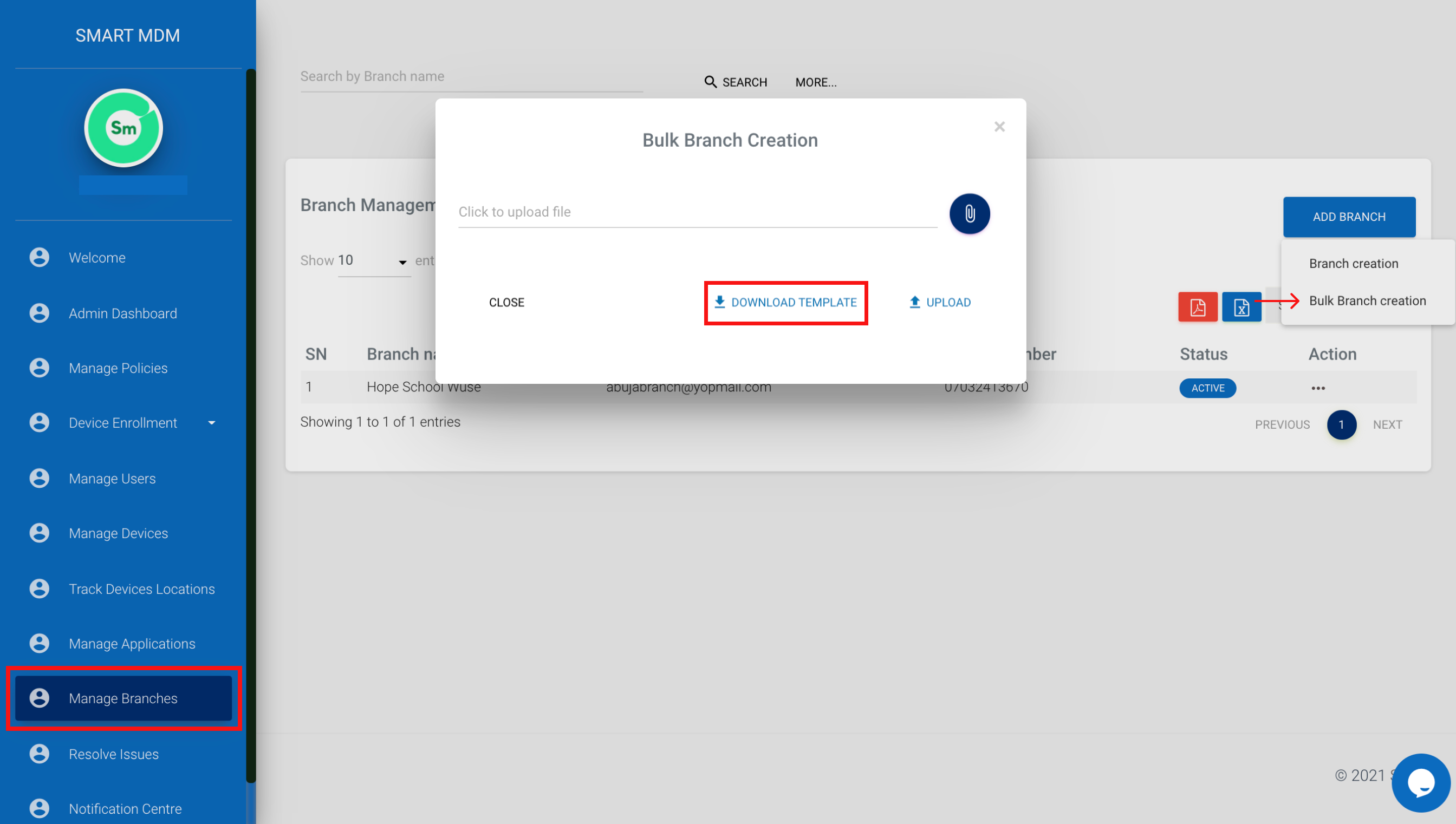
Fig. 4 - Download the template
5. Fill out the template
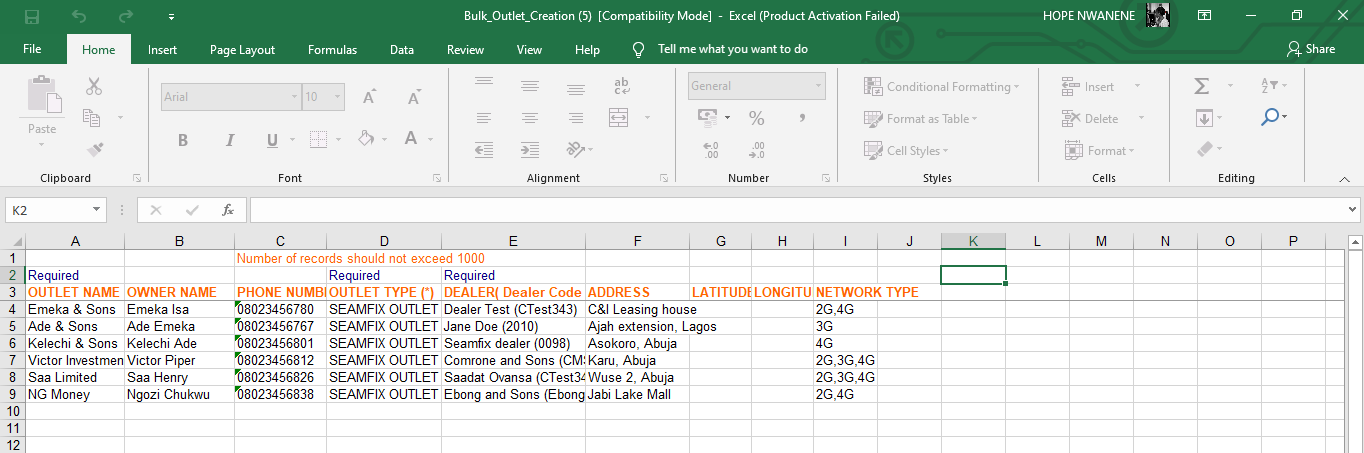
Fig. 5 - Fill out the columns
6. Select the “Upload” link and attach the file
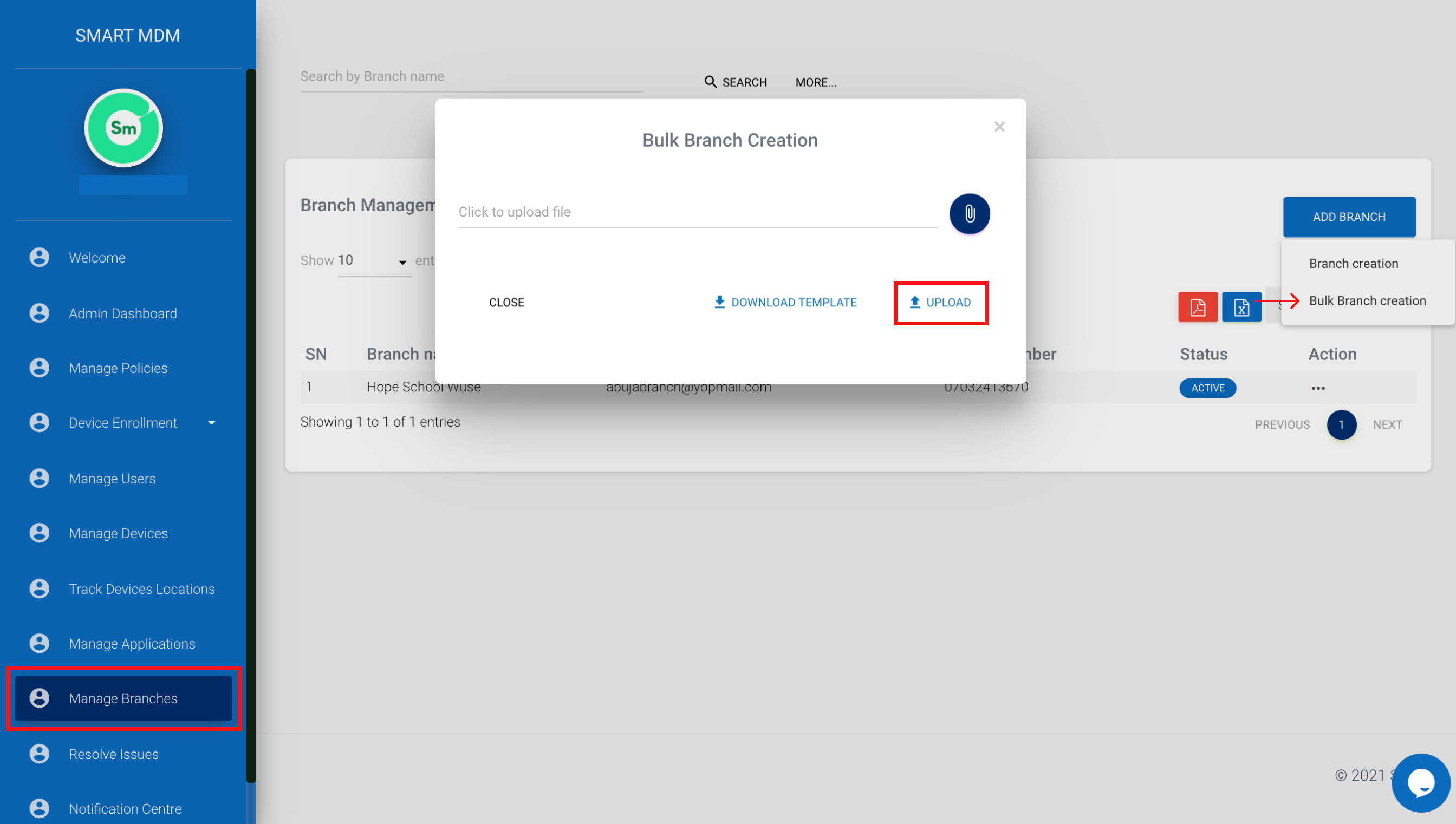
Fig. 6 - Upload bulk template
7. Bulk branch upload result
Once the template is uploaded, the result is downloaded and the user can view the outlets that were successfully created. |
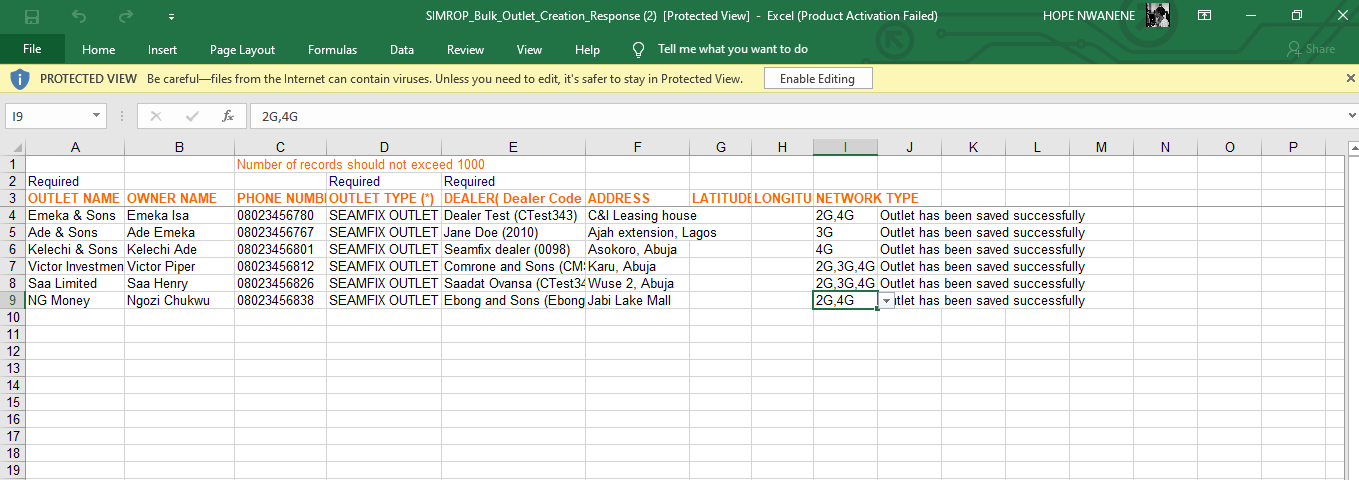
Fig. 7 - branch result