The Mobile Device Management module is where the actual monitoring of devices happen. From here, an admin can see in real-time, the activities performed on a device. At a glance, you will be able to tell if a user is compliant or not. With this, you can cut down the excesses of “rogue” agents who may try to “game” the system because you will always have access to first-hand information without having to rely solely on their feedback.
To monitor device activity, follow these steps.
Navigate to the “Mobile Device Manager” module
On this page, the user is able to see a list of all the devices in their ecosystem as well as the groups they have created. |

Fig. 1 - Showing list of devices already onboarded
1 (b) Navigate to the “Groups” tab
The user is also able to view a list of groups that have been created and they can also create a new group from this page by simply using the button “Create group” as shown in Fig. 2 |

Fig. 2 - Showing list of groups created
1 (c) Create Group
To create a new group, click on the “Create Group” button as shown in Fig. 2 and enter details of the group. see Fig. 3 below |

Fig. 3 - Create a group
1 (d) Navigate to the “Actions” icon
From the list of groups displayed, select the “Actions” icon of the group to view the details and select “View details” as shown in Fig. 4 below |

Fig. 4 - Select “view details” of a group
1 (e) View details of a group
On this page, the user is able to see the date the group was created, the user who created the group, the count of devices in the group and the description. From here, the user can add more devices to the group by selecting the button “Add a Device” |

Fig. 5 - Showing details of a group
1(e)i Add device to a group
Clicking on “Add device” displays a list of devices. The user is able to check the box for the specific device they want. or use the search field to search for the device for faster result. See Fig. 6 below |
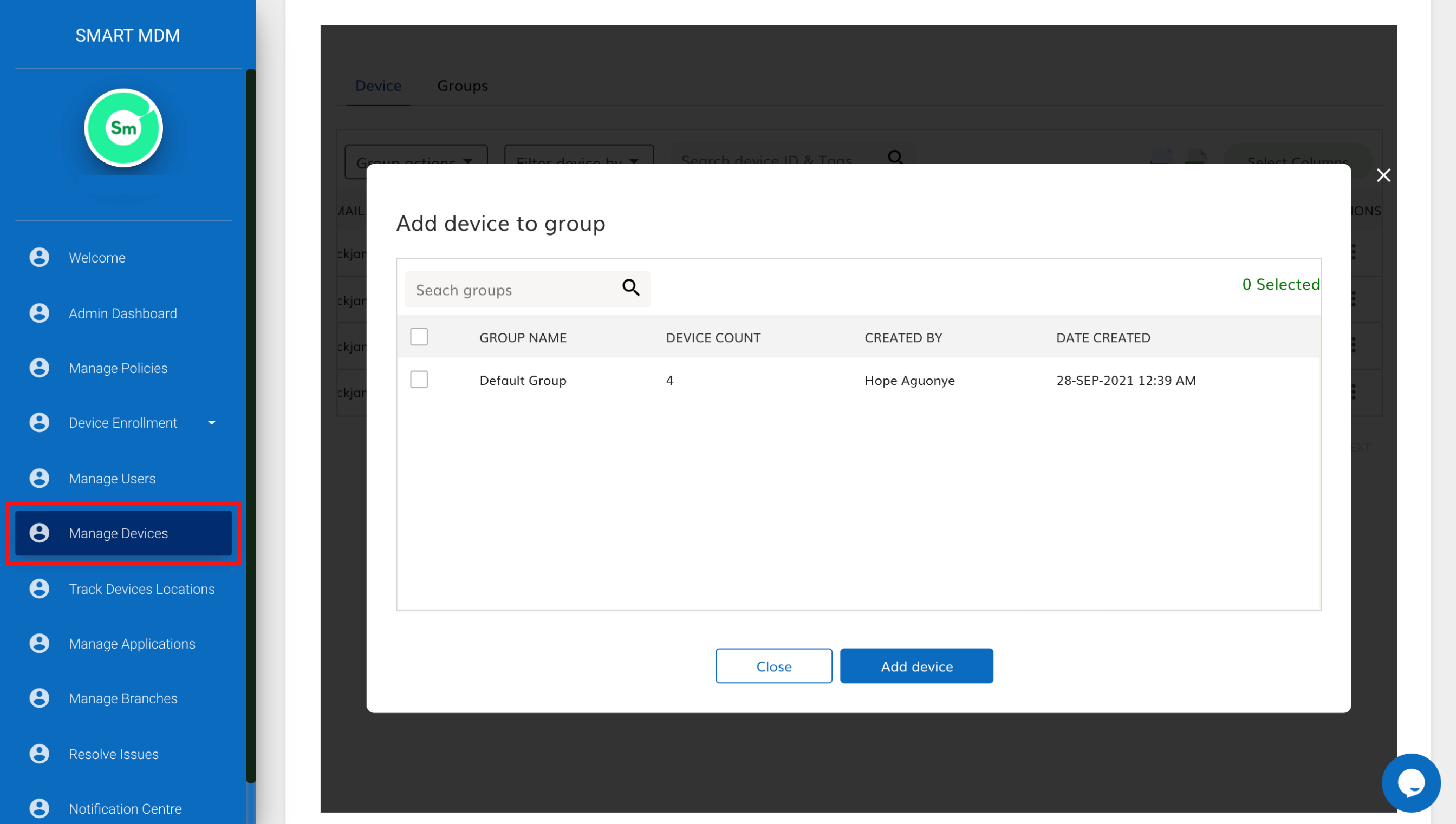
Fig. 6 - Showing list of devices
2. Mobile Device Manager Actions
The Actions menu houses a number of actions that a user can perform on a device. As shown in Fig. 7, a user can perform the following actions;
|

Fig. 7 - Showing a list of actions that can be performed on a device
2 (a) Actions menu Breakdown

Fig. 8 - Showing “Send message” option
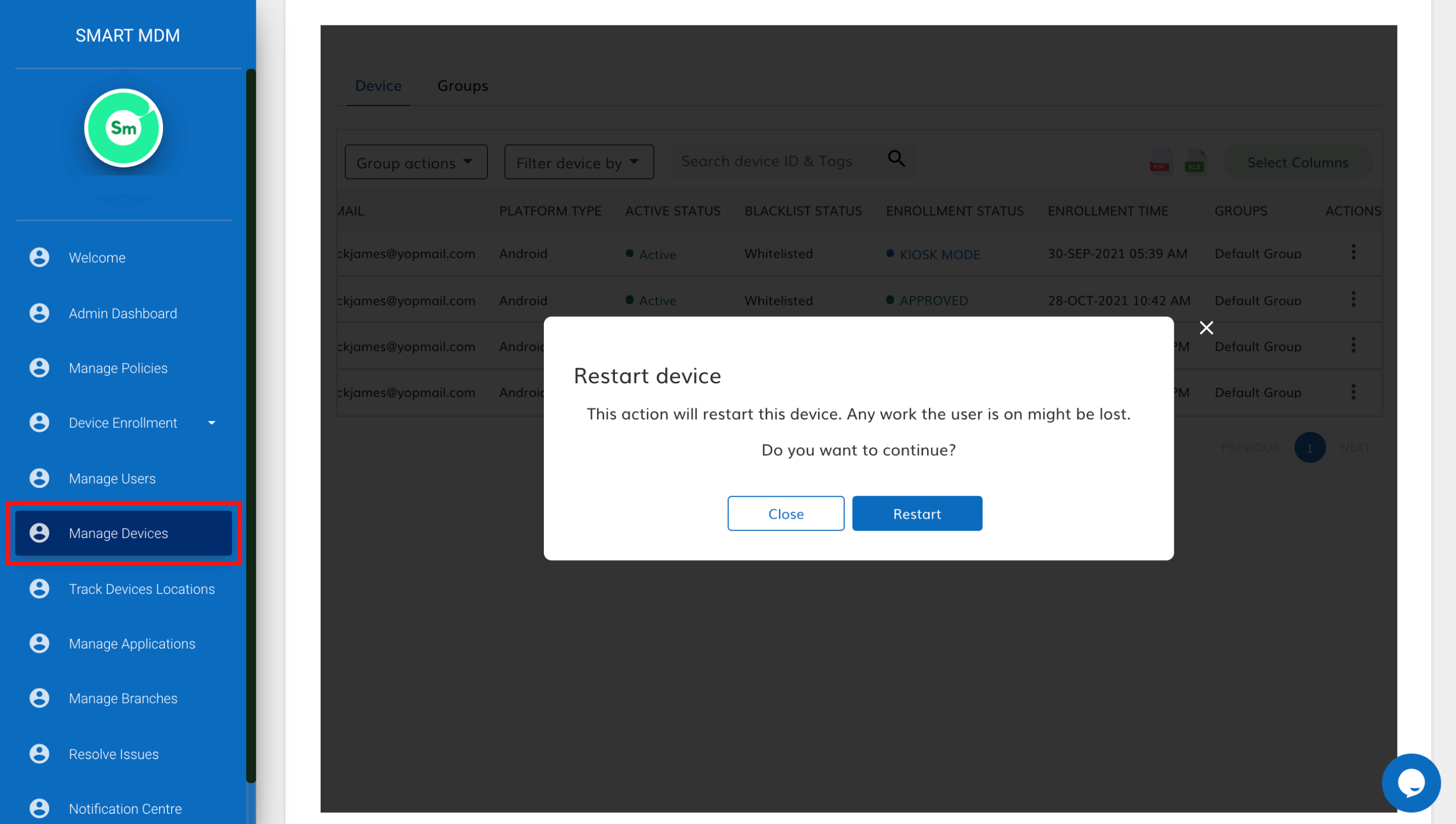
Fig. 8 - Showing “Restart Device” option
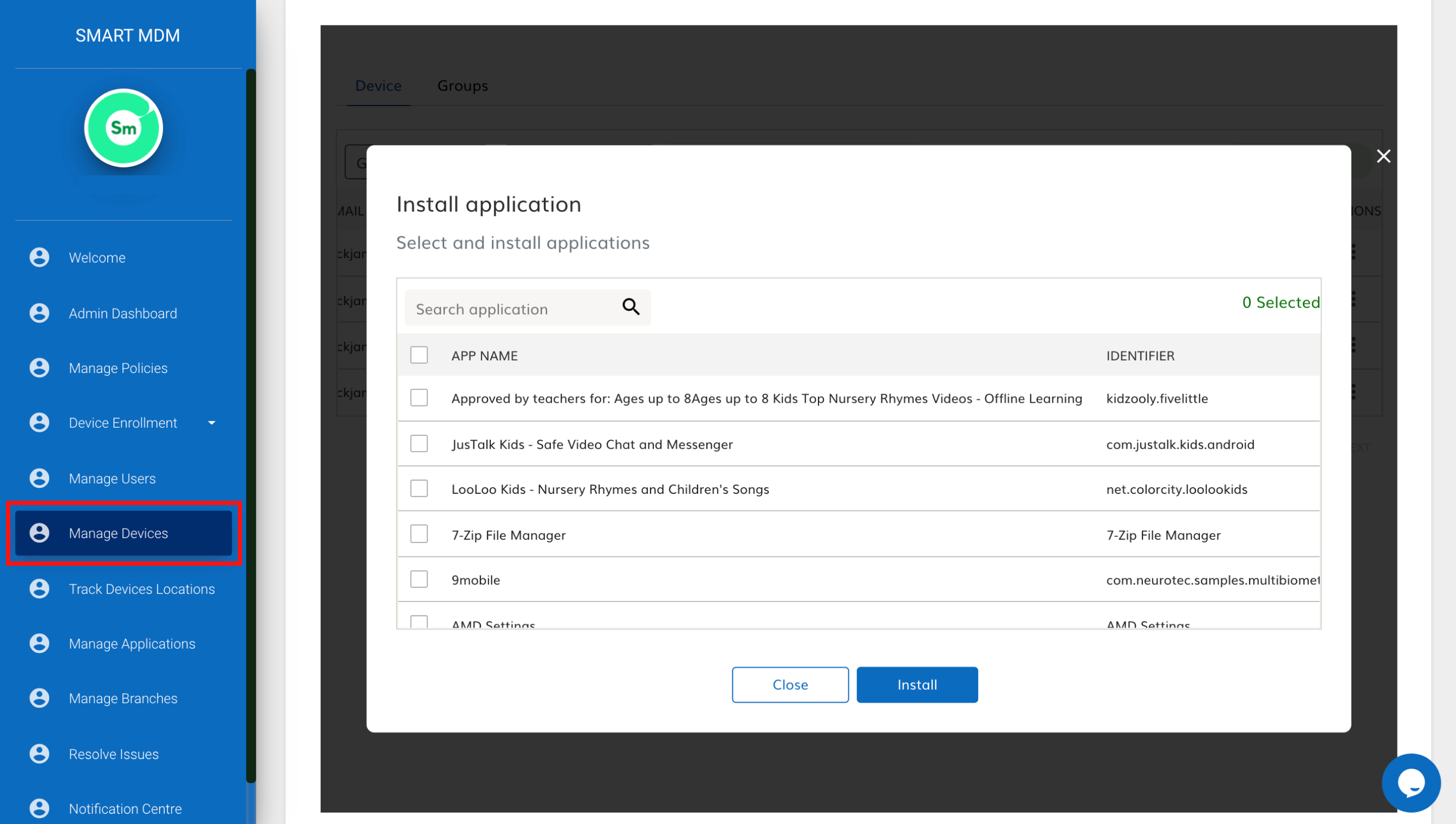
Fig. 9 - Showing “Install Application”
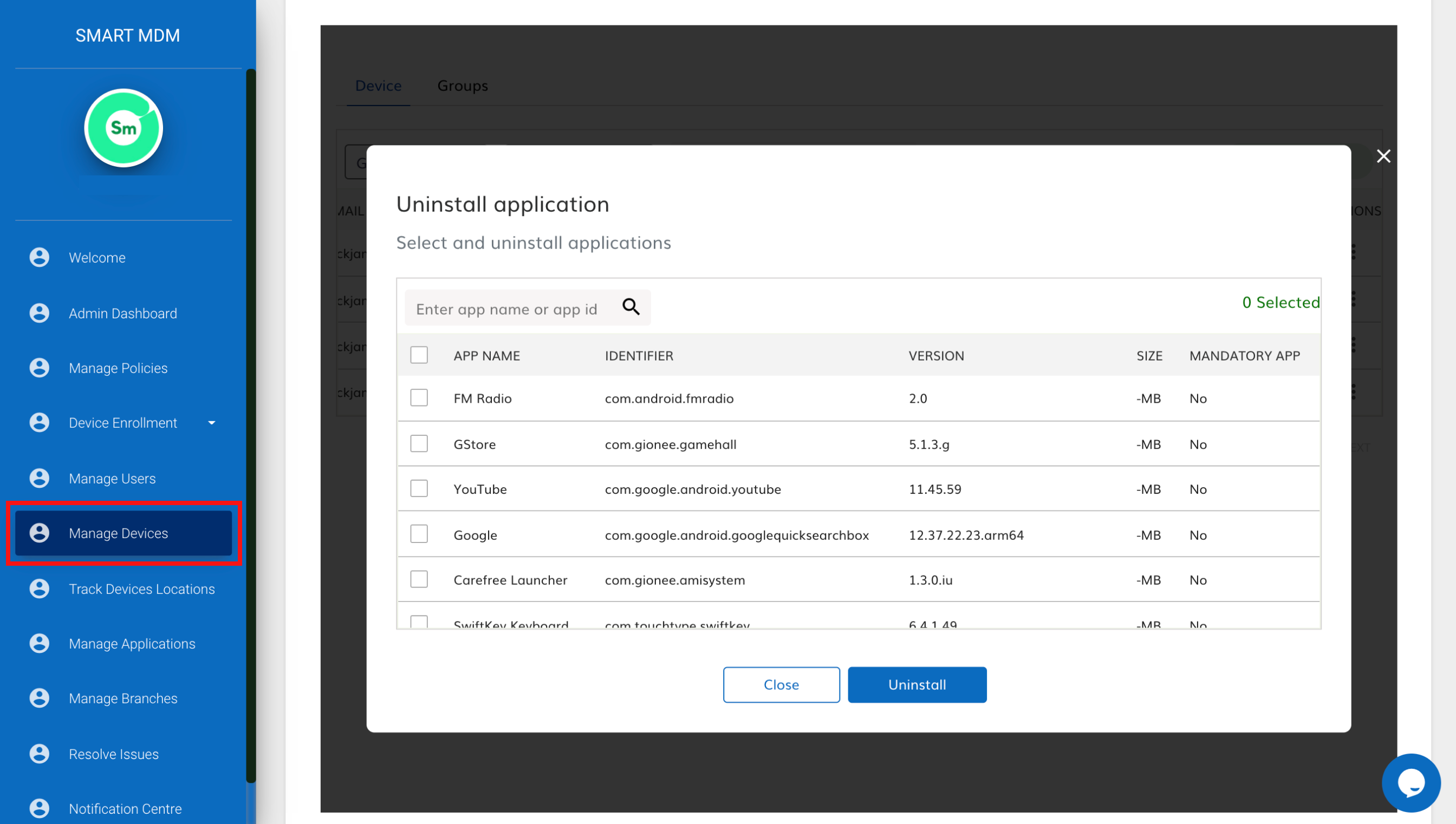
Fig. 10 - “Uninstall application”
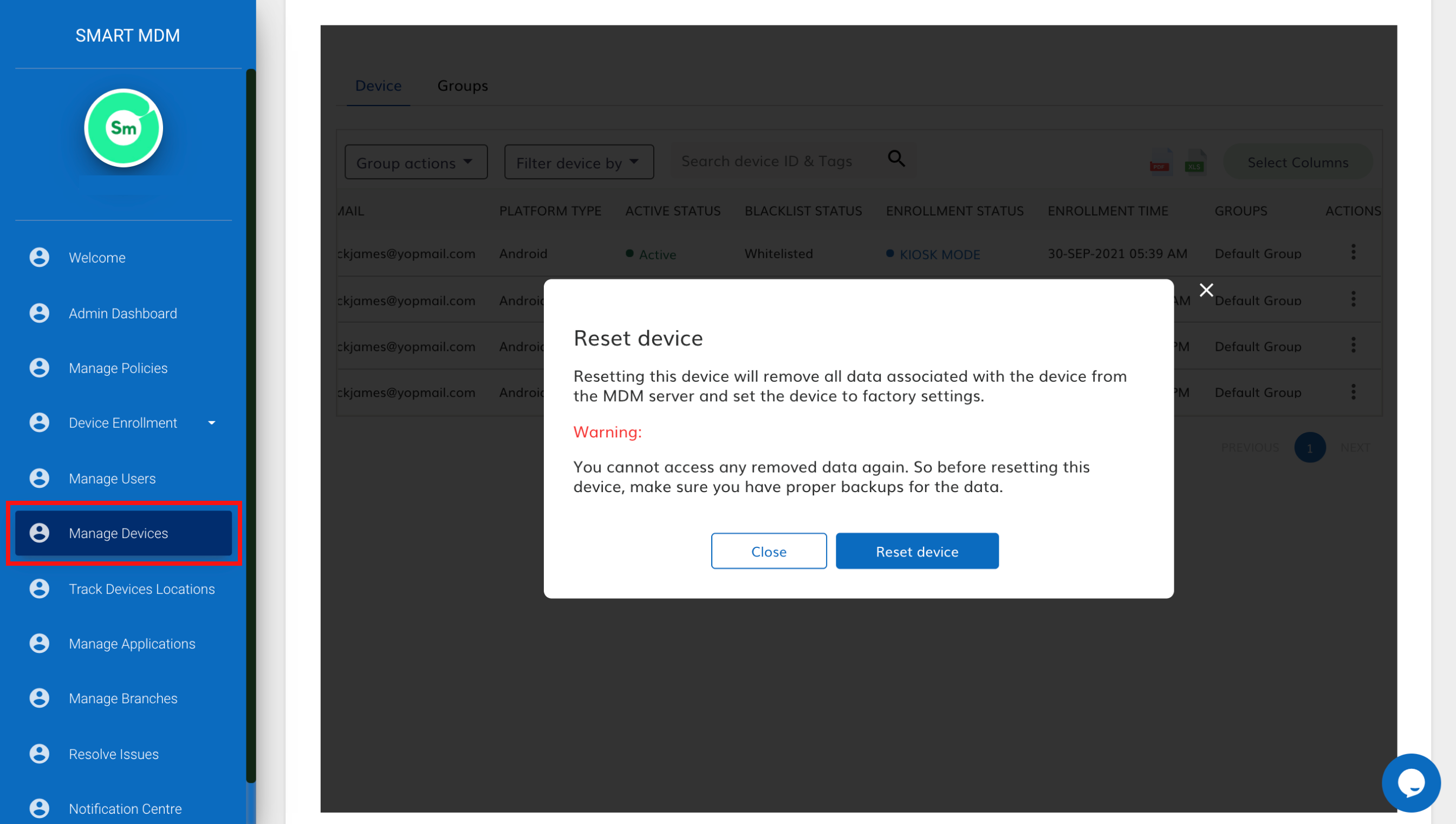
Fig. 11 - “Reset device”
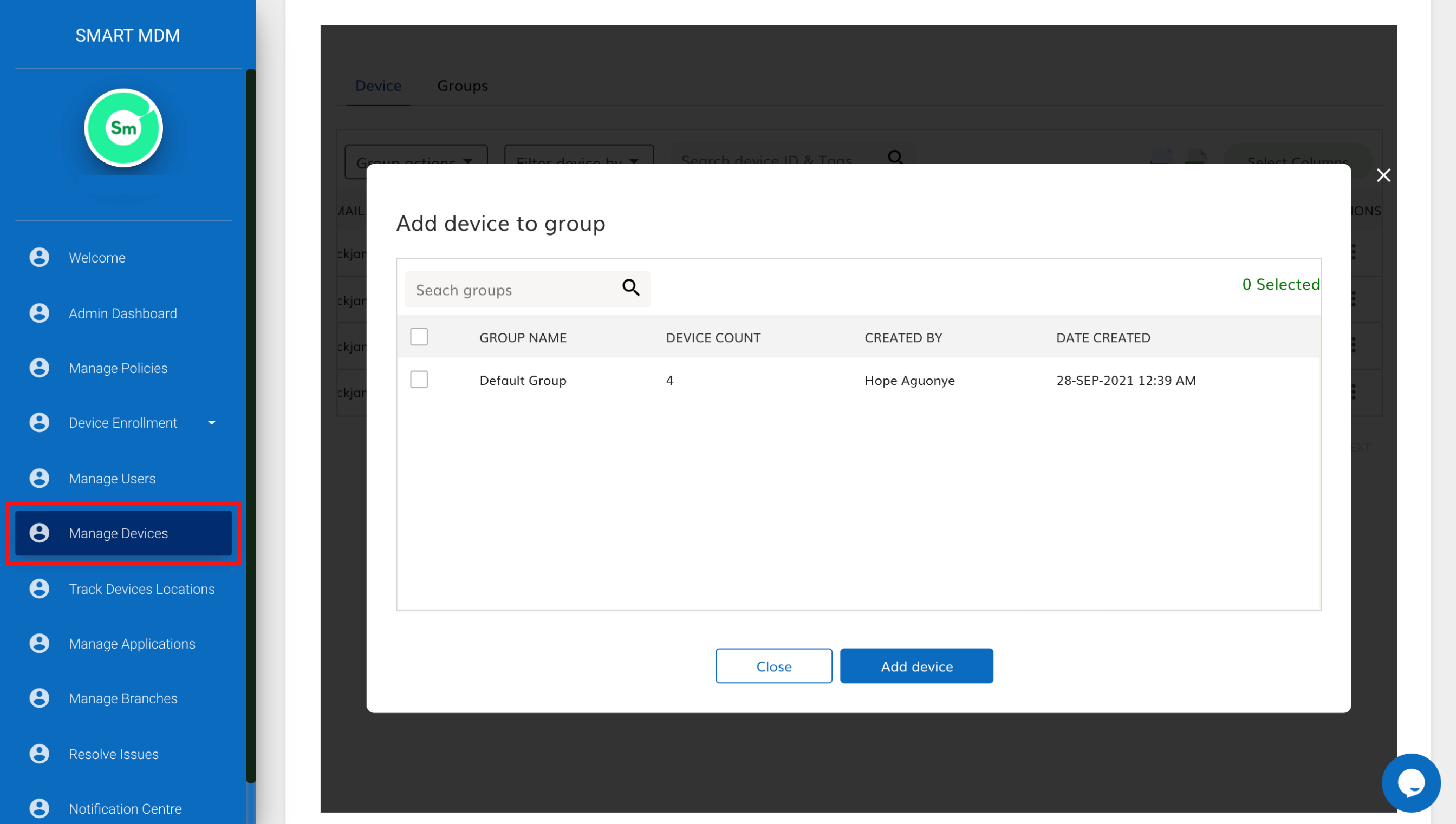
Fig. 12 - “Add device to a group”
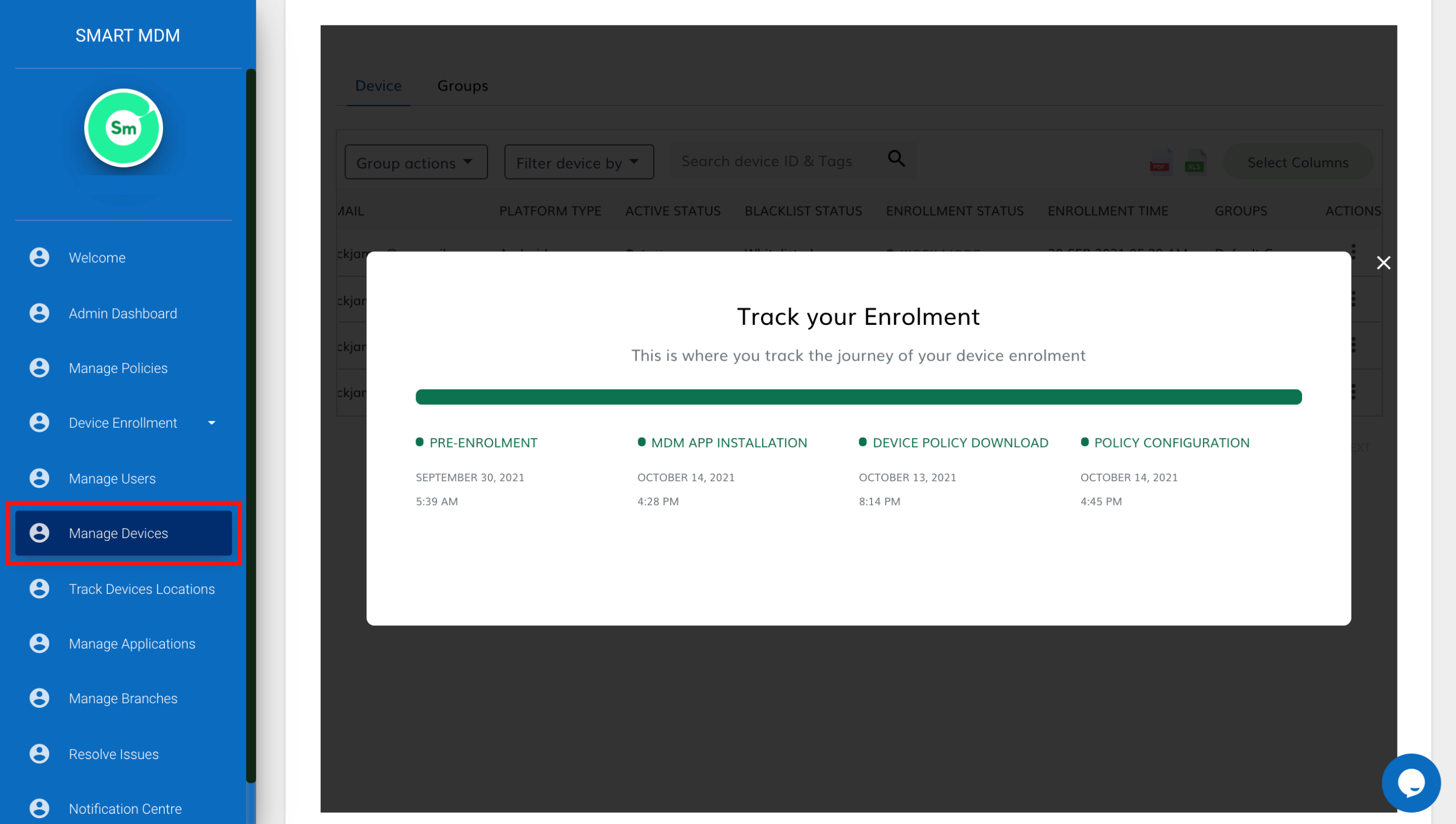
Fig. 13 - Track Enrolment